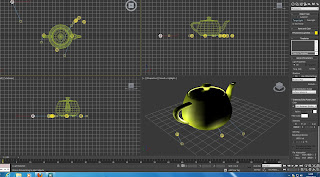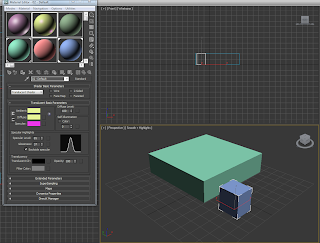Tutorial link that helped to me to create my character.
To create my character I firstly started by creating a
cube which I then split into segments to allow designated areas for the arms
legs and head. This cube would form the torso of the body.
To create the extended parts from the torso I created the
object into an editable poly. Editable Poly is an editable object with
five sub-object levels: vertex, edge, border, polygon, and element. Its usage
is similar to that of an editable mesh object, with controls for manipulating
an object as a polygon mesh at various sub-object levels. Rather than
triangular faces, however, the poly object's faces are polygons with any number
of vertices.
I selected the face of each segment and right clicked. This
allowed me to either extrude or bevel. I used bevel mainly for areas such as the
head. This allowed me to increase the width at certain areas as well as
decrease the width at thinner areas. This gave the body a realistic shape.
To create the arms I decided to make them on a separate file
and attach them on. The reason for this was so they were the correct shape and
in the correct angle to be hanging from the parachute. I simply made the arms
by using the rectangle tool and the bevelling tool to shape the arms. For the
fingers I simply cut the hand into more segments to create the fingers in a
gripped position.
The problems I faced whilst creating my character were I found
the extrude tool quite difficult to use for the legs. I feel it was hard to
create the leg structure using the basic tools.However I was pleased with the arms i had created,once these were complete I cloned and flipped them into position.
Once the human was complete I applied the turbosmooth modifier.
TurboSmooth lets you subdivide the geometry while interpolating the angles of new faces at corners and edges, and apply a
single smoothing group to all faces in the object. The effect of TurboSmooth is to round over corners and edges as if they
had been filed or planed smooth. Use TurboSmooth parameters to control the size and number of new faces, and how they affect
the surface of the object.